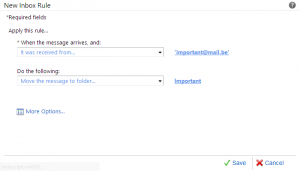The Rules will help you organize your mailbox – particular emails go to particular folders without the need of you always moving them manually.
Here is an example – you can use our webmail to create the rules. And they will apply to any other mail client you setup your account with.
So first, log in our webmail like so:
- Log in your control panel.
- Navigate to the horizontal menu at the top. Click on ‘My products’.
- From the menu search for and click on ‘My Email Addresses’.
- Find the domain name that uses the exchange mailbox. Click on its corresponding button ‘Management’.
- From the menu on your left-hand side, choose ‘Outlook Web Access’.
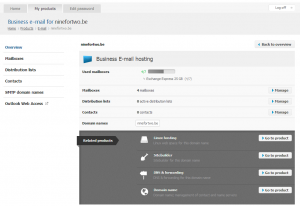
- You are forwarded to a login page. Your id should already be in. Type in your passport. And sign in.
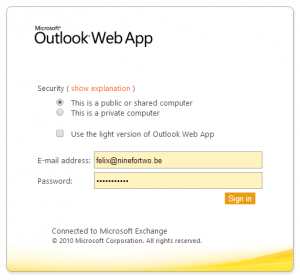
- You are in!
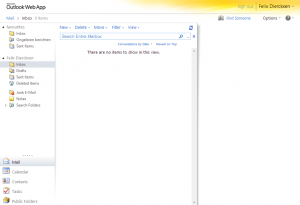
Now it is time to create the rules.
- Navigate to the side menu and find your ‘Inbox’ folder.
- Right click on it, and from the dropdown menu, choose ‘Create New Folder…’.
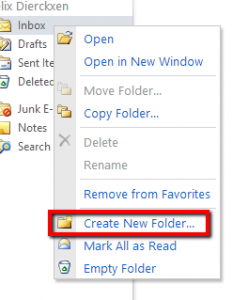
- Let’s call it ‘Important’.
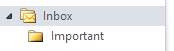
- Now navigate to the upper right corner and click on the ‘Options’ link.
- A dropdown menu falls under your cursor. Choose ‘Create an Inbox Rule’.
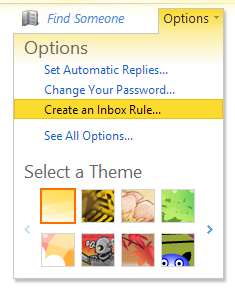
- You are now in the ‘Organize E-Mail’ section of your Exchange management.
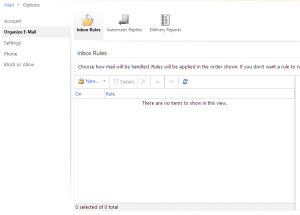
- Click on the ‘New link’ on your screen.
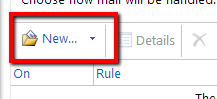
- Select an action. For this example we will use ‘It was received from…’.
- Now it is time to choose the sender to whom the rule applies. If you do not have it in your contacts, use the From text field below to fill in the address.

- In ‘Do the following’ choose ‘Move the message to folder’.
- Expand the Inbox and choose the ‘Important’ folder.
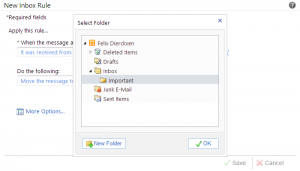
- Click on ‘Save’