Follow these steps in Outlook for Mac 2016
- Go to “Extras”> “Accounts”
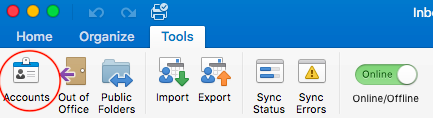
- Click on “Add e-mail account”.
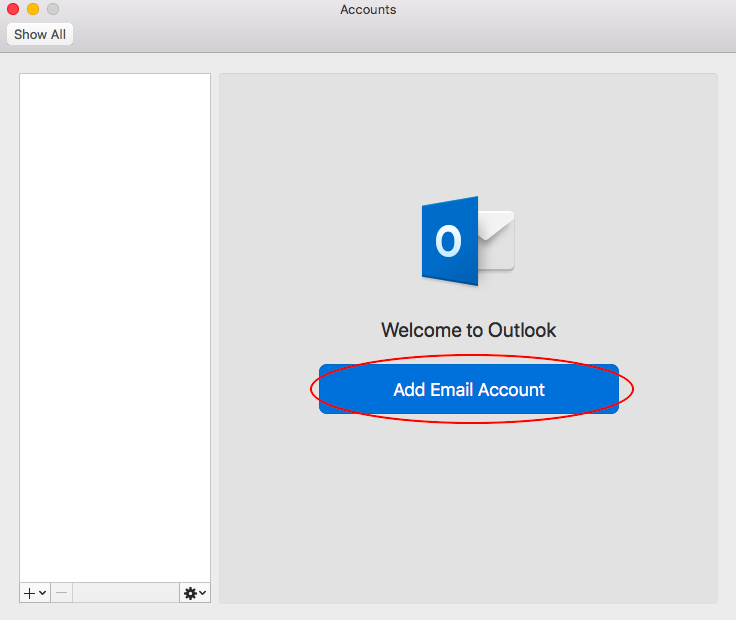
- Enter your Exchange e-mail address and click “Continue”.
- In the method you choose “Username and password”.
- Your e-mail address has already been entered automatically
- At “DOMAIN \ username or e-mail” you enter your e-mail address again
- Enter your password
- Enter the address of the Exchange server: exchange.powermail.be
- Click on “Add account”
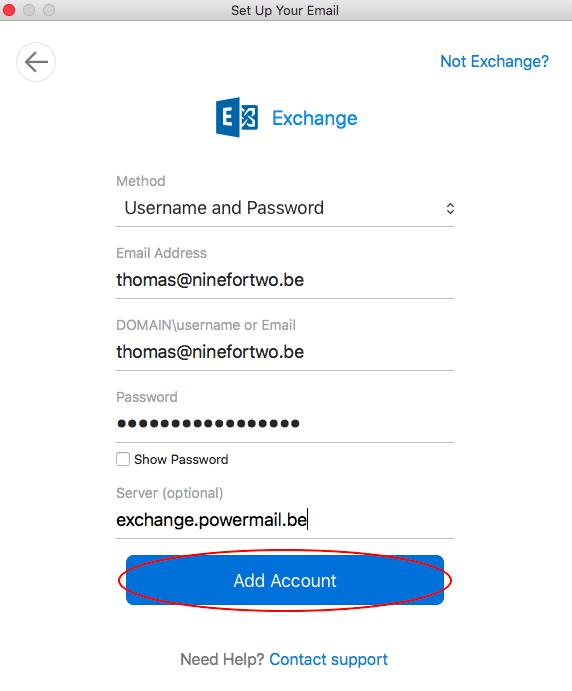
- Let our servers configure your Outlook.
- Your mailbox is ready. Click “Done” to complete the setup.
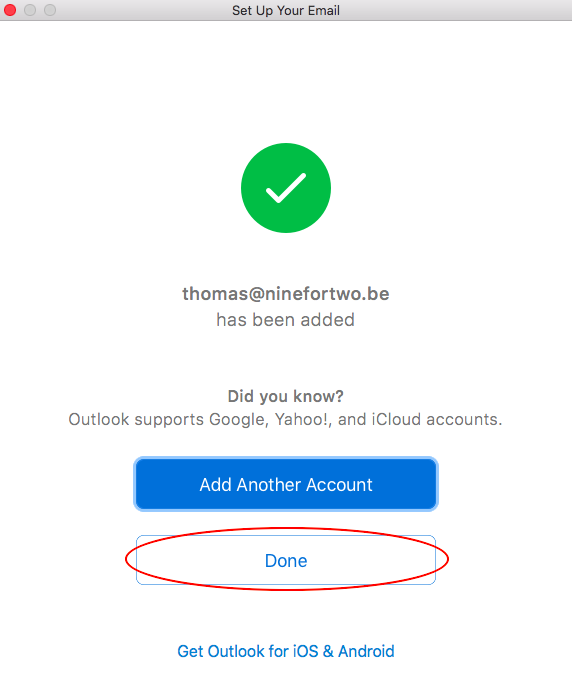
- Advanced (Recommended)
- Click on “Advanced”
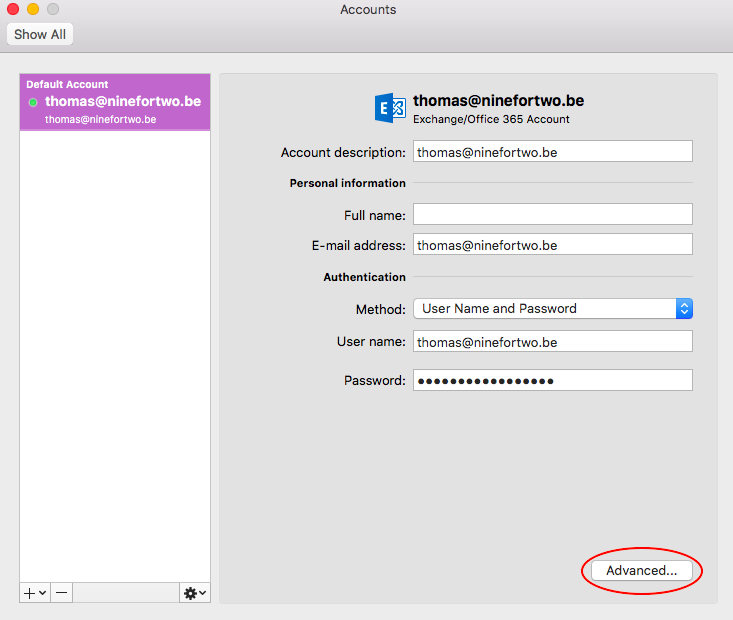
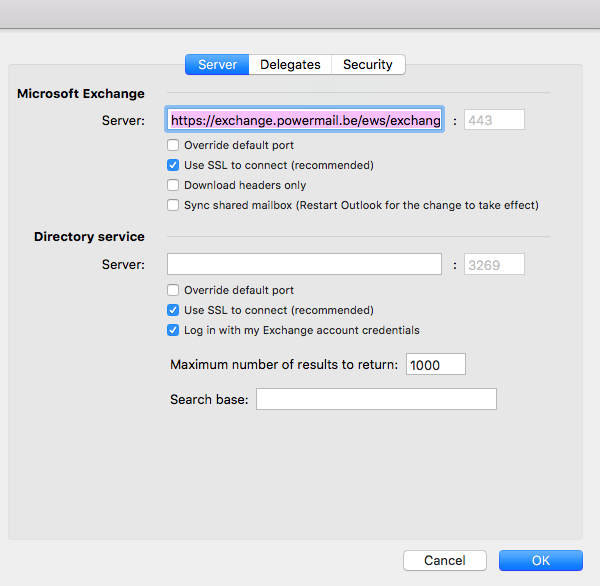
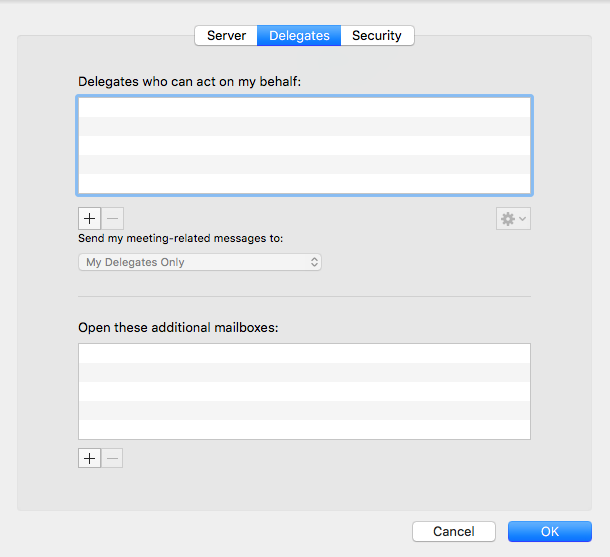

- Click on “Advanced”
This manual is based on Outlook for Mac 2011.
- Go to “Extra”> “Accounts”.
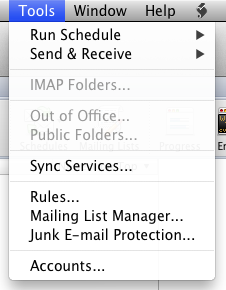
- Click the plus sign at the bottom left of the screen.
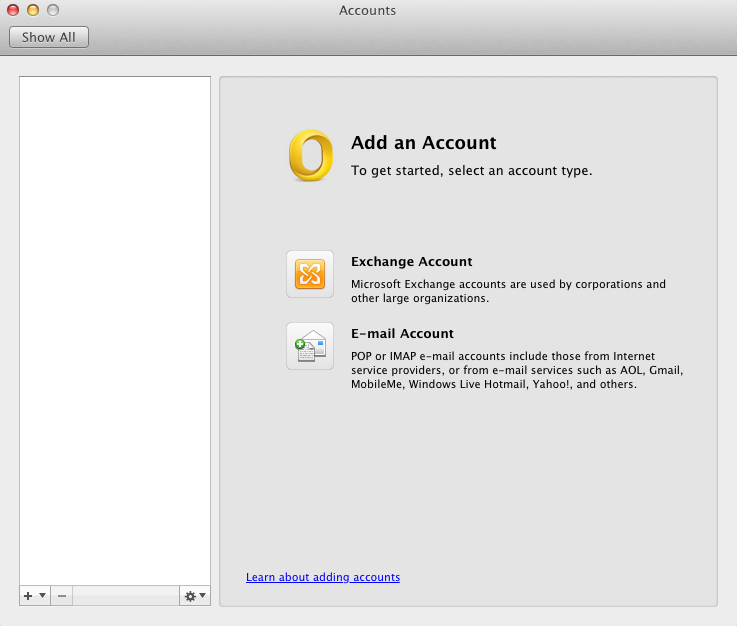
- Select “Exchange” from the drop-down menu.
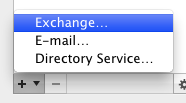
- Enter your email address.
- Choose Method: Username and Password.
- Under username, enter your address again.
- Enter your password.
- Automatic configuration should be ON.
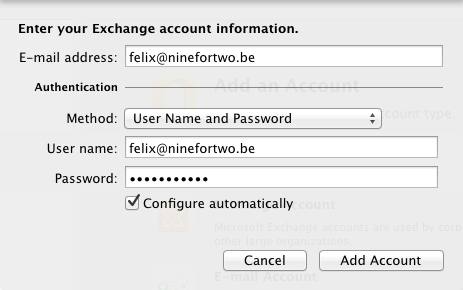
- Click on “Add account”.
- Let our servers configure your Outlook.