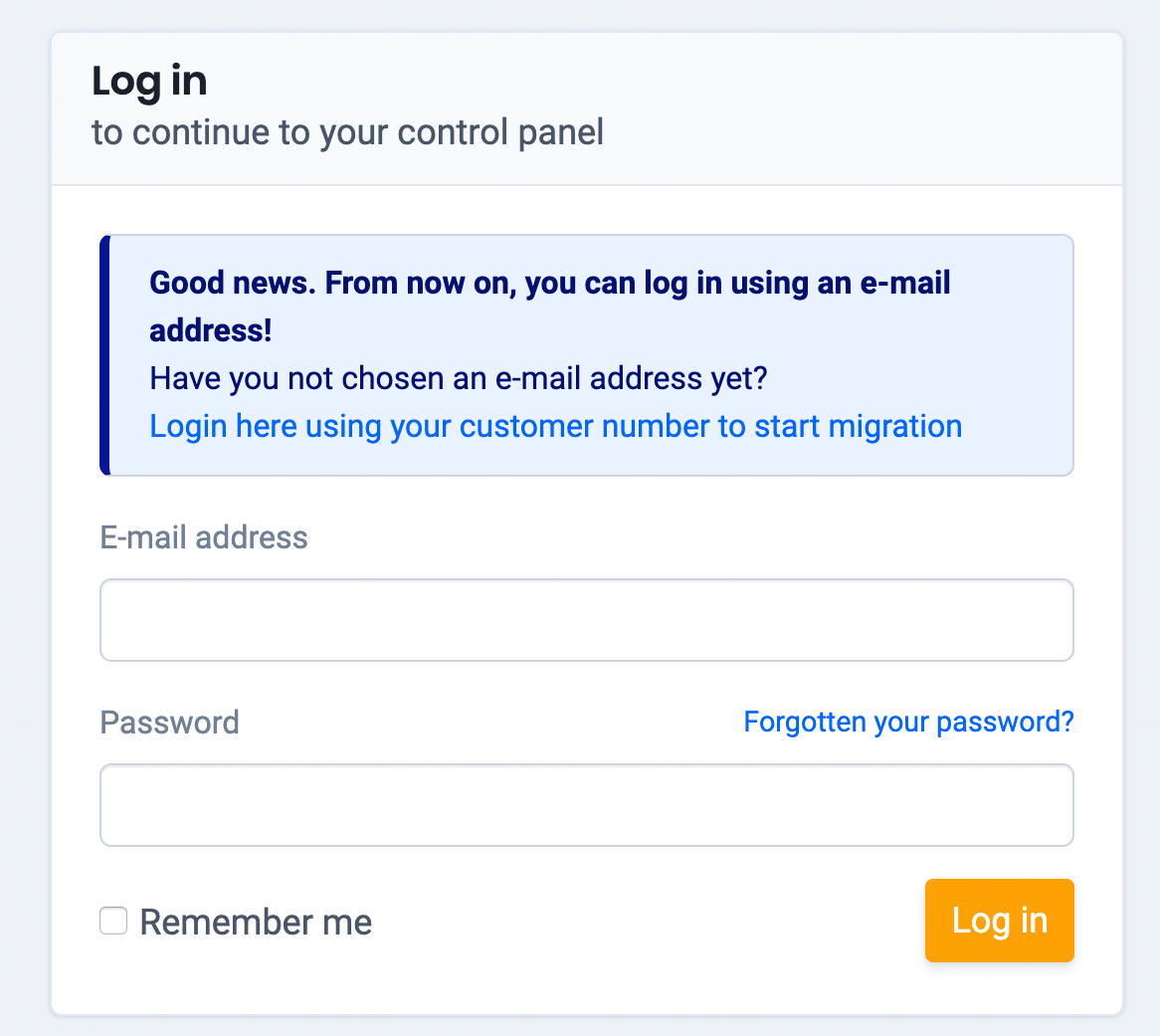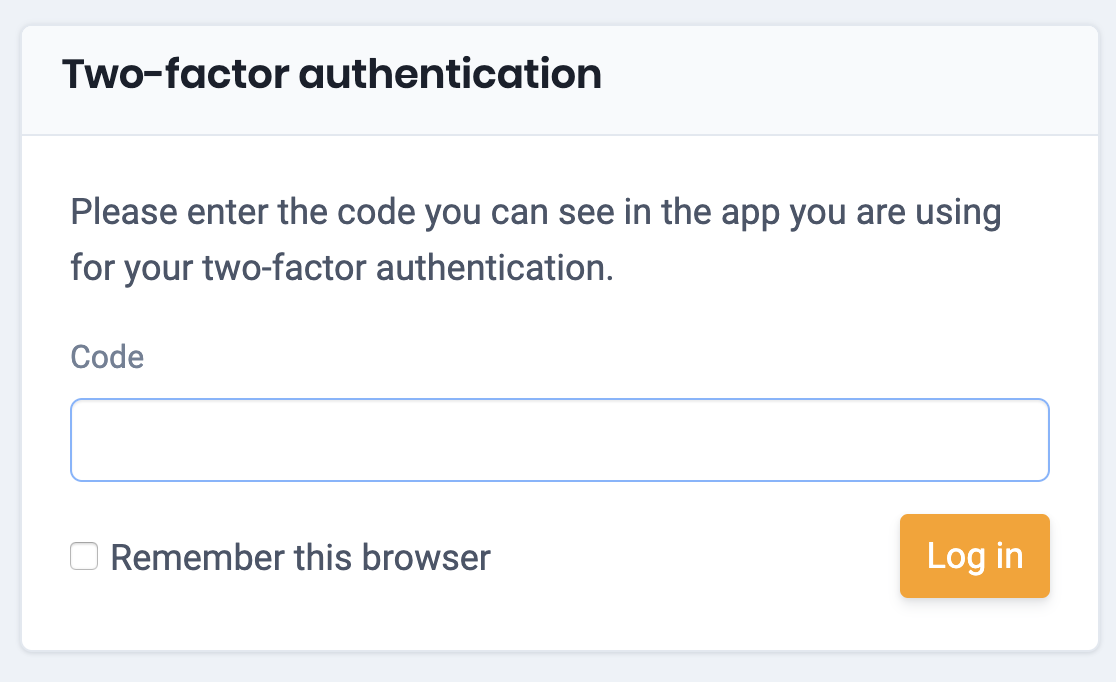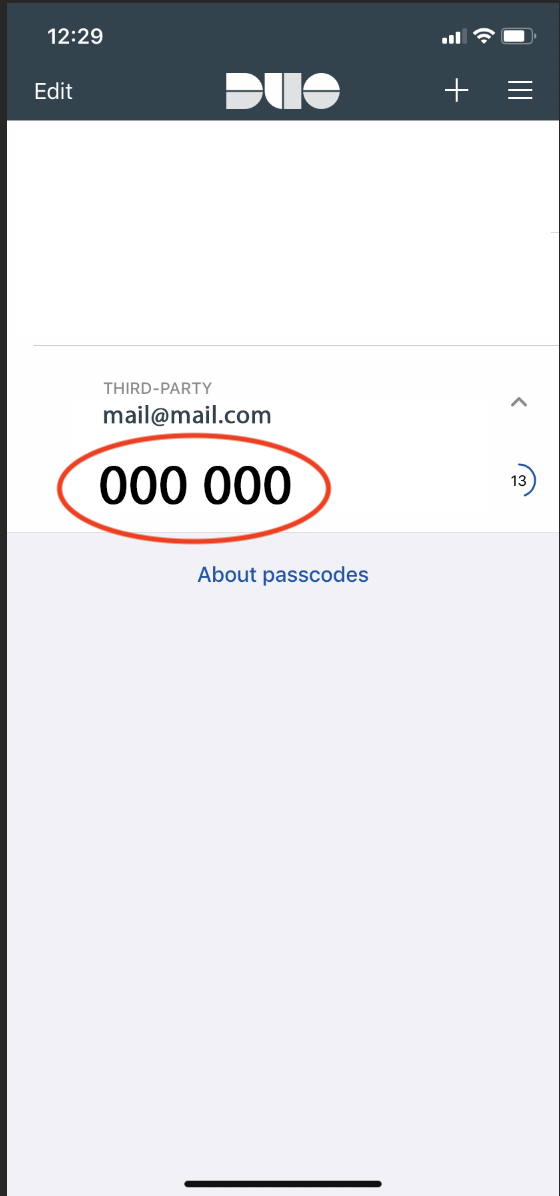Two factor authentication (2FA) is an added protection layer for your access. In addition to your username and password, you can link your account protection to your smartphone/phone number.
- Log into the control panel
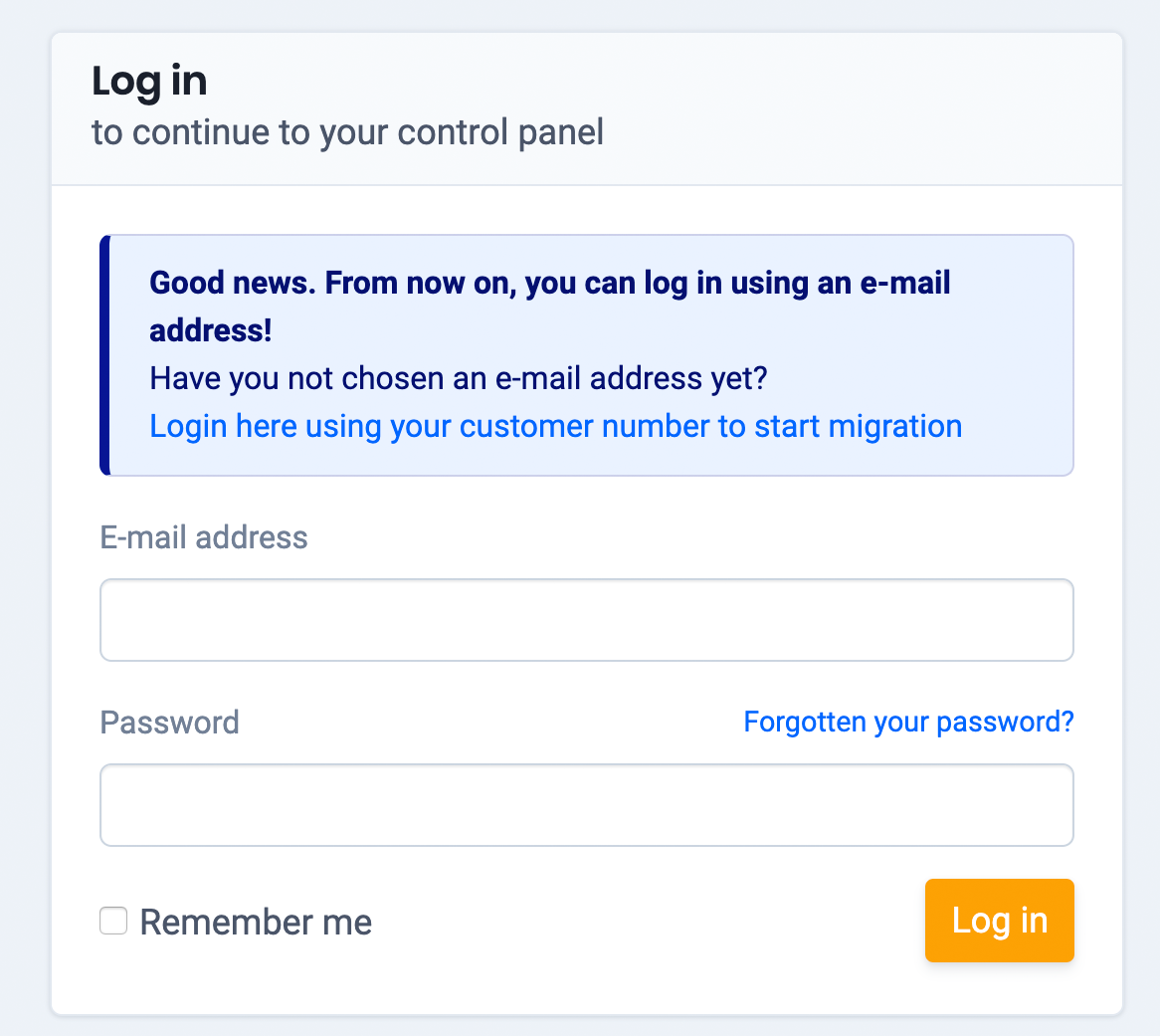
- In the upper right corner, click on your name, then choose ‘Personal Information’
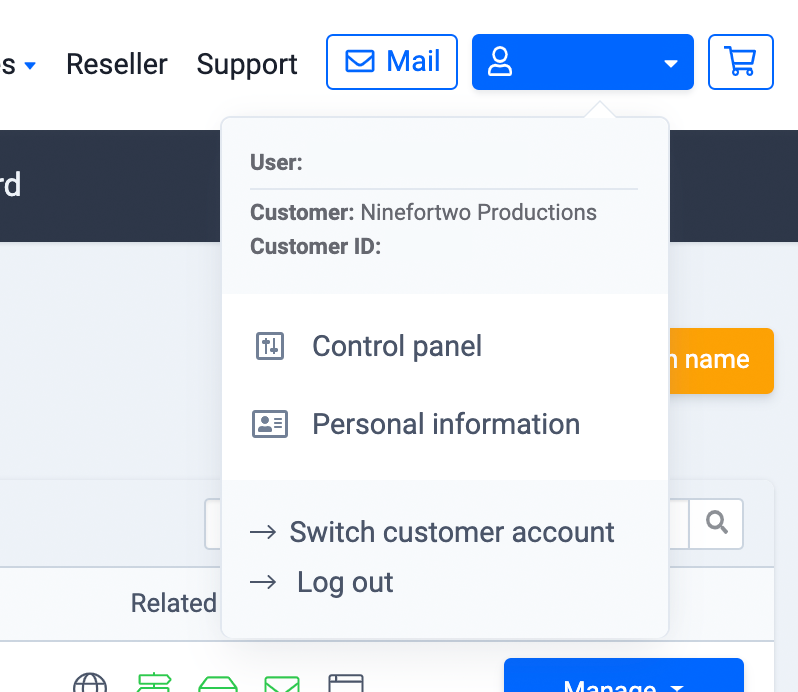
- Navigate to the left and click on Two-factor authentication.
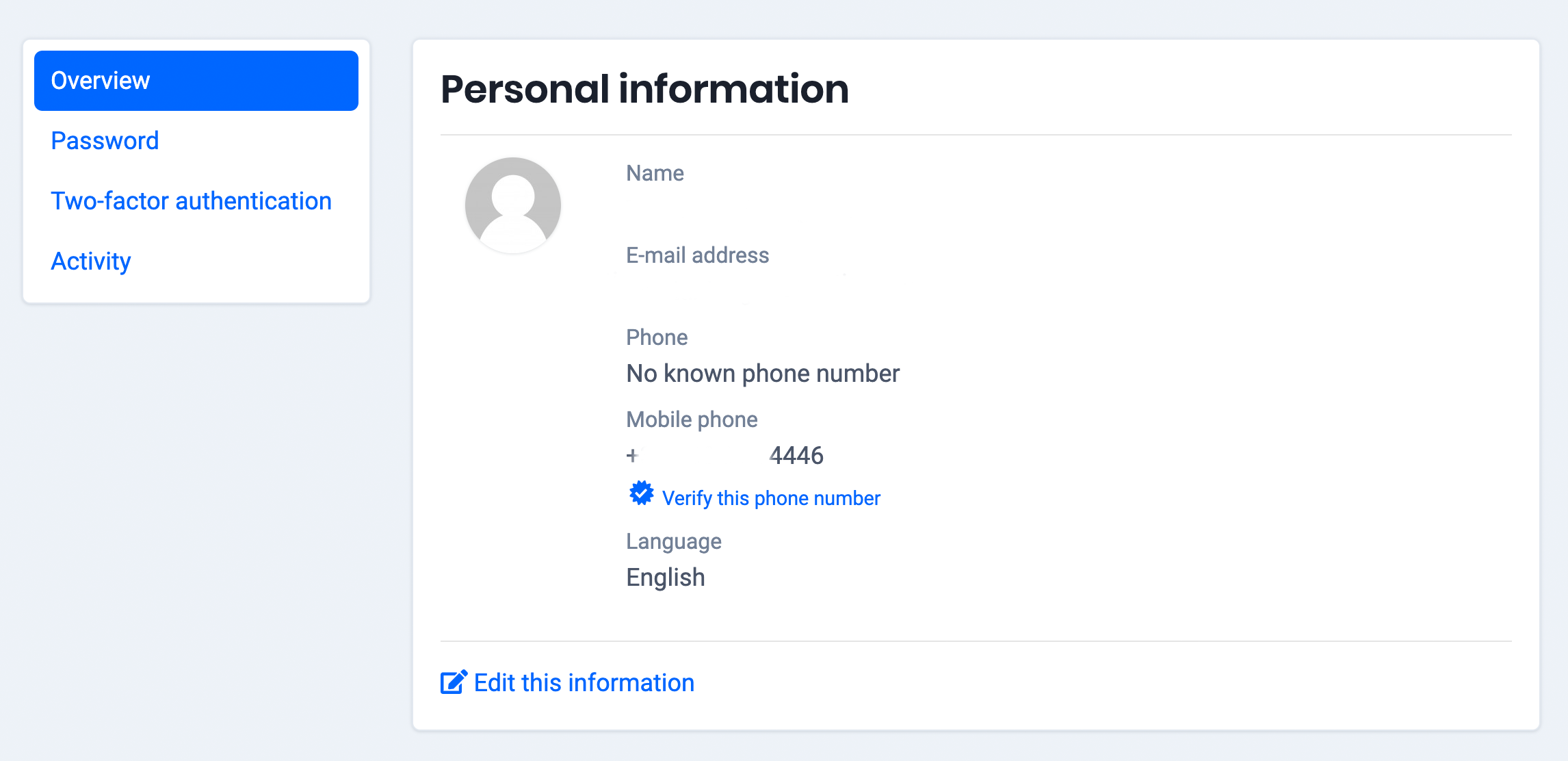
- Next, just click on the button ‘Configure two-factor authentication’
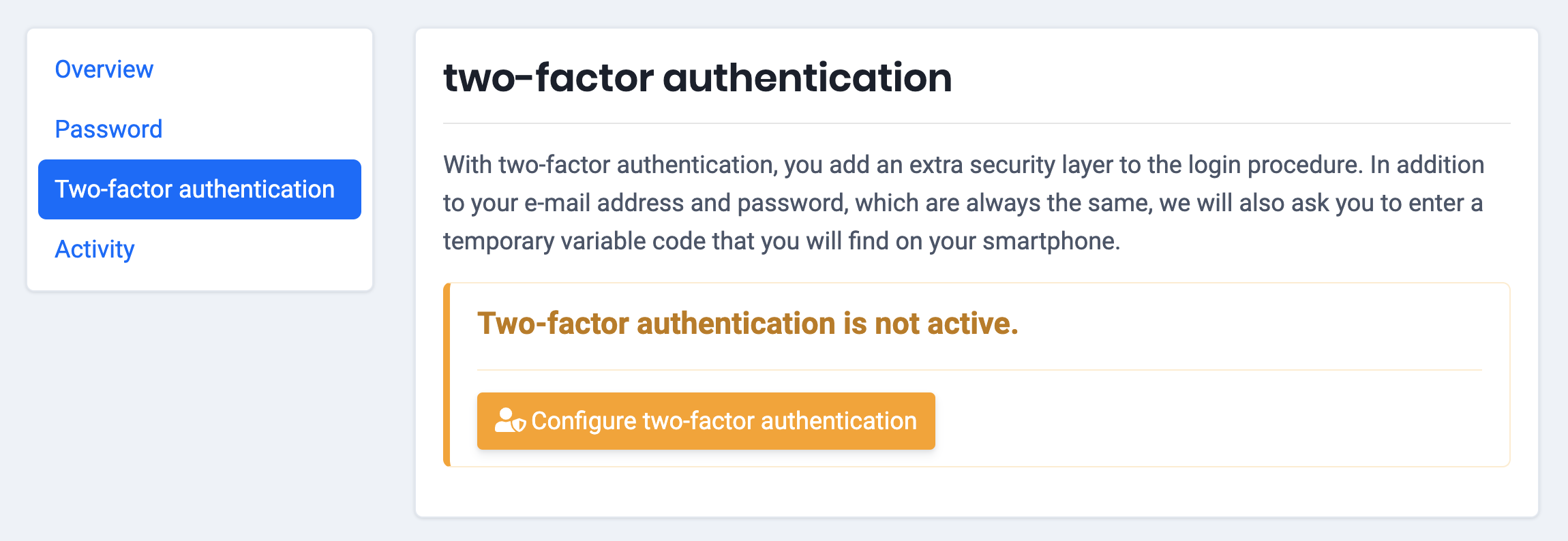
- The next screen will give you a 3-step instruction on how to setup your additional authentication.
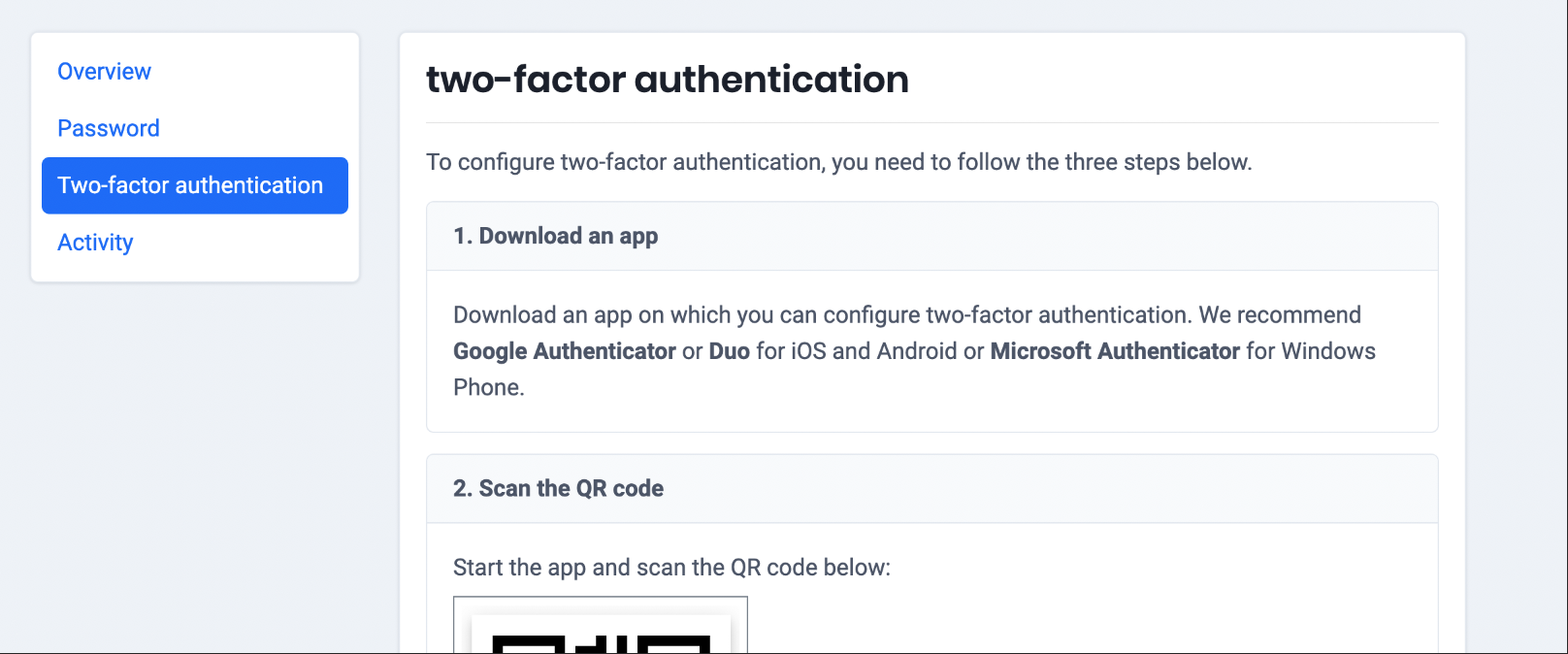
-
- Download an app of your choice. We are using Duo Mobile for this example.
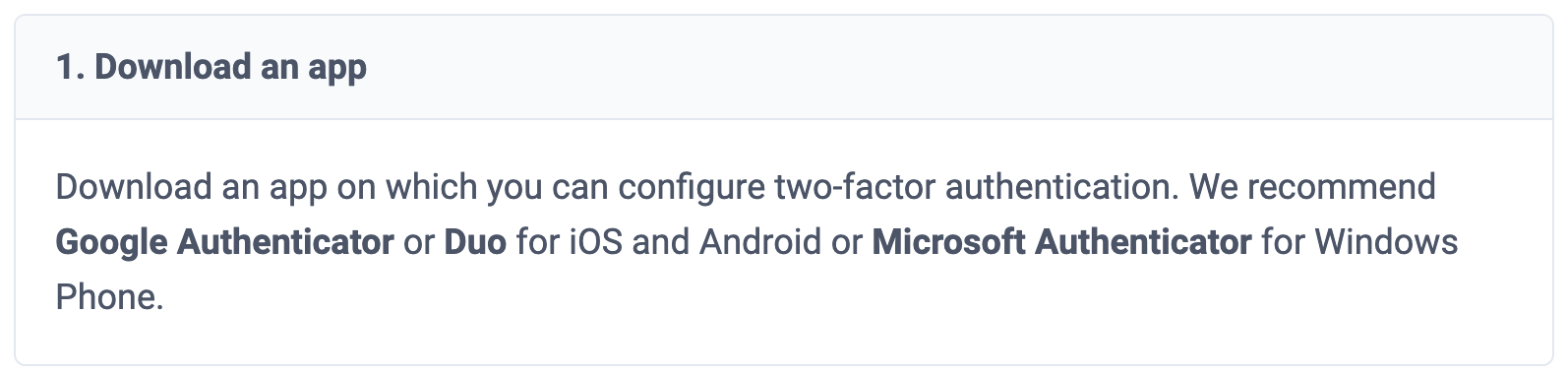
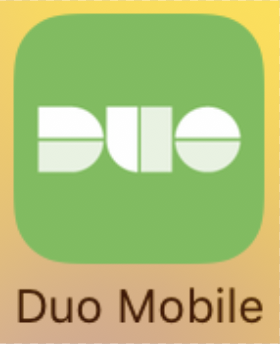
- Download an app of your choice. We are using Duo Mobile for this example.
- You will find a QR code you can scan with your device to set it up. Alternatively there is an alphanumeric sequence you can enter into your app instead of scanning your code.
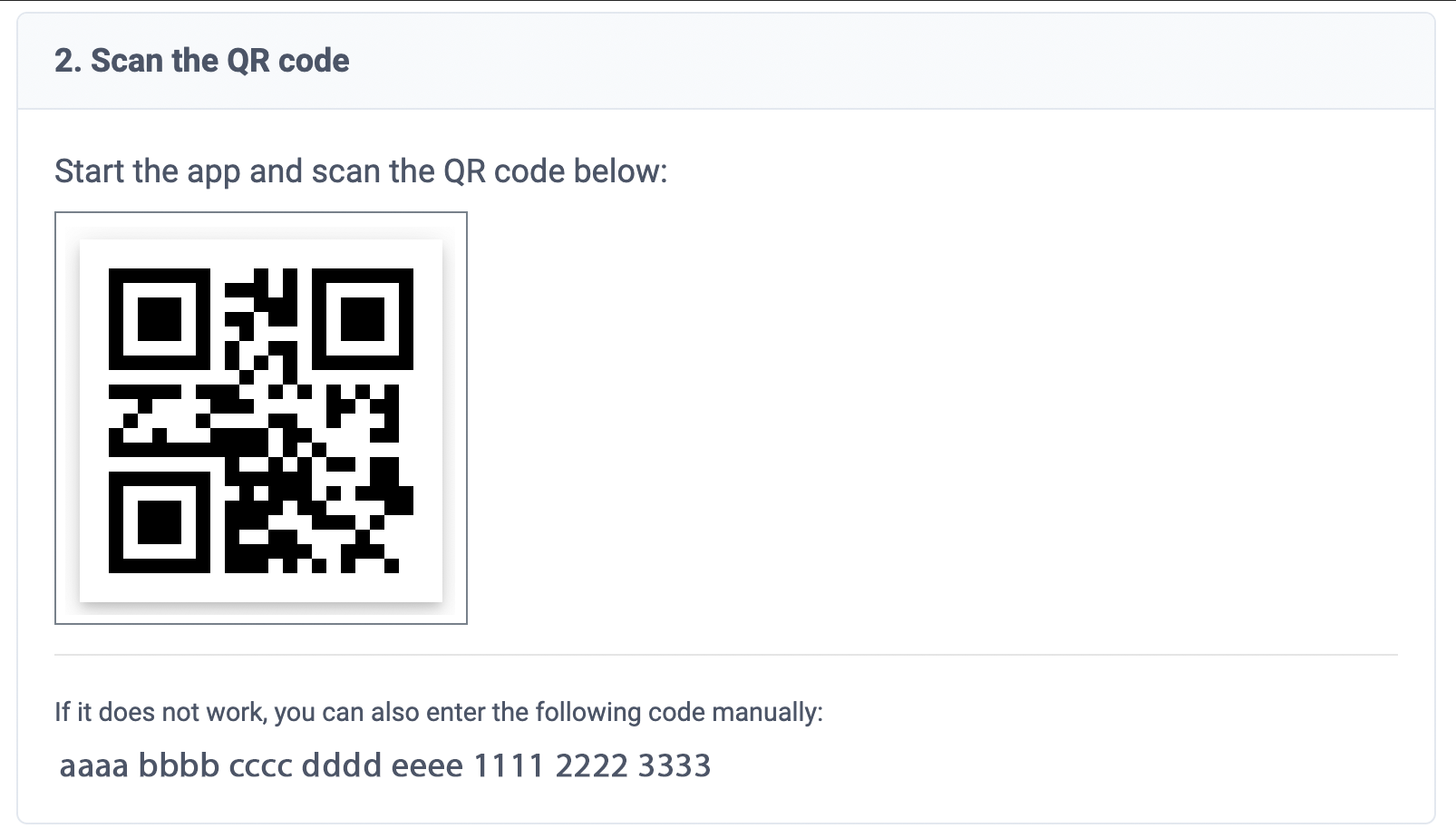
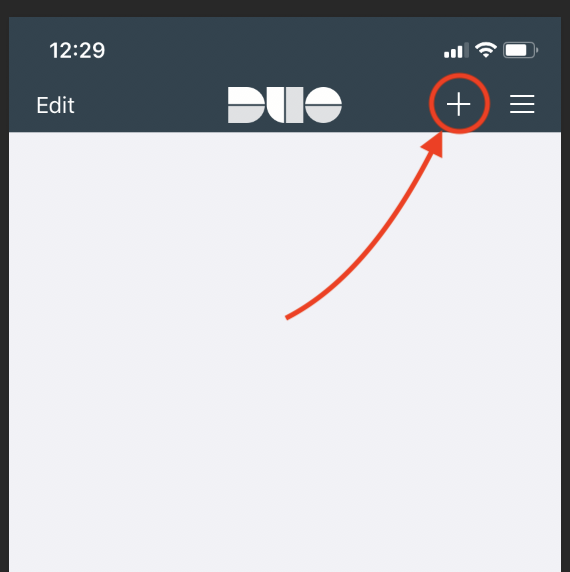
- After you have scanned your QR code your app will produce a code you need to enter back into the control panel – on the third step.
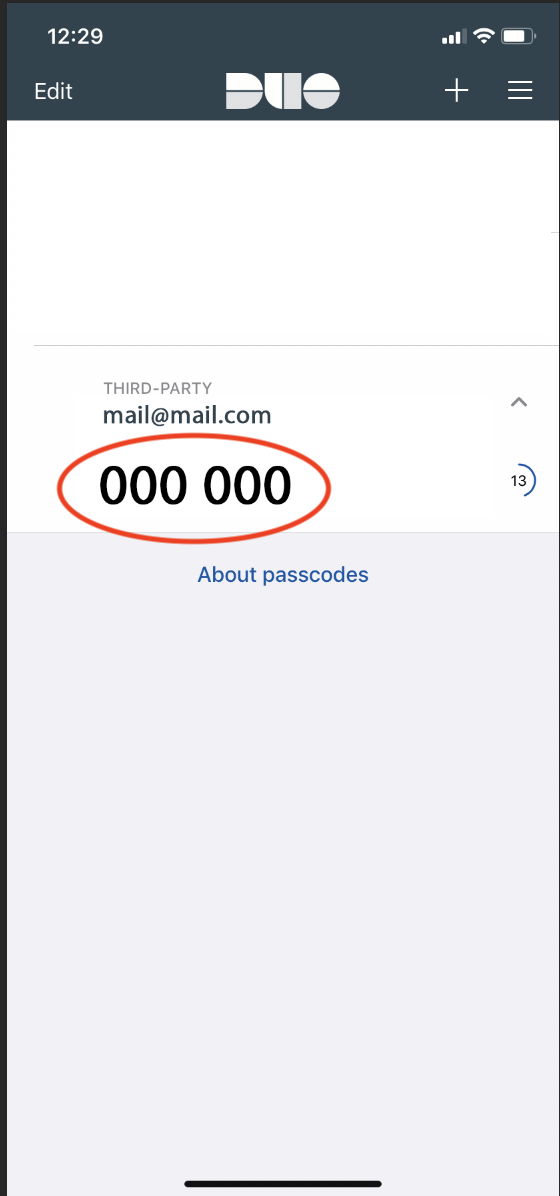

- Click on Activate two-factor authentication.
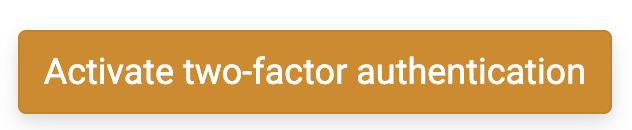
-
- If you go through the procedure correctly, you will now see message Two-factor authentication is active.
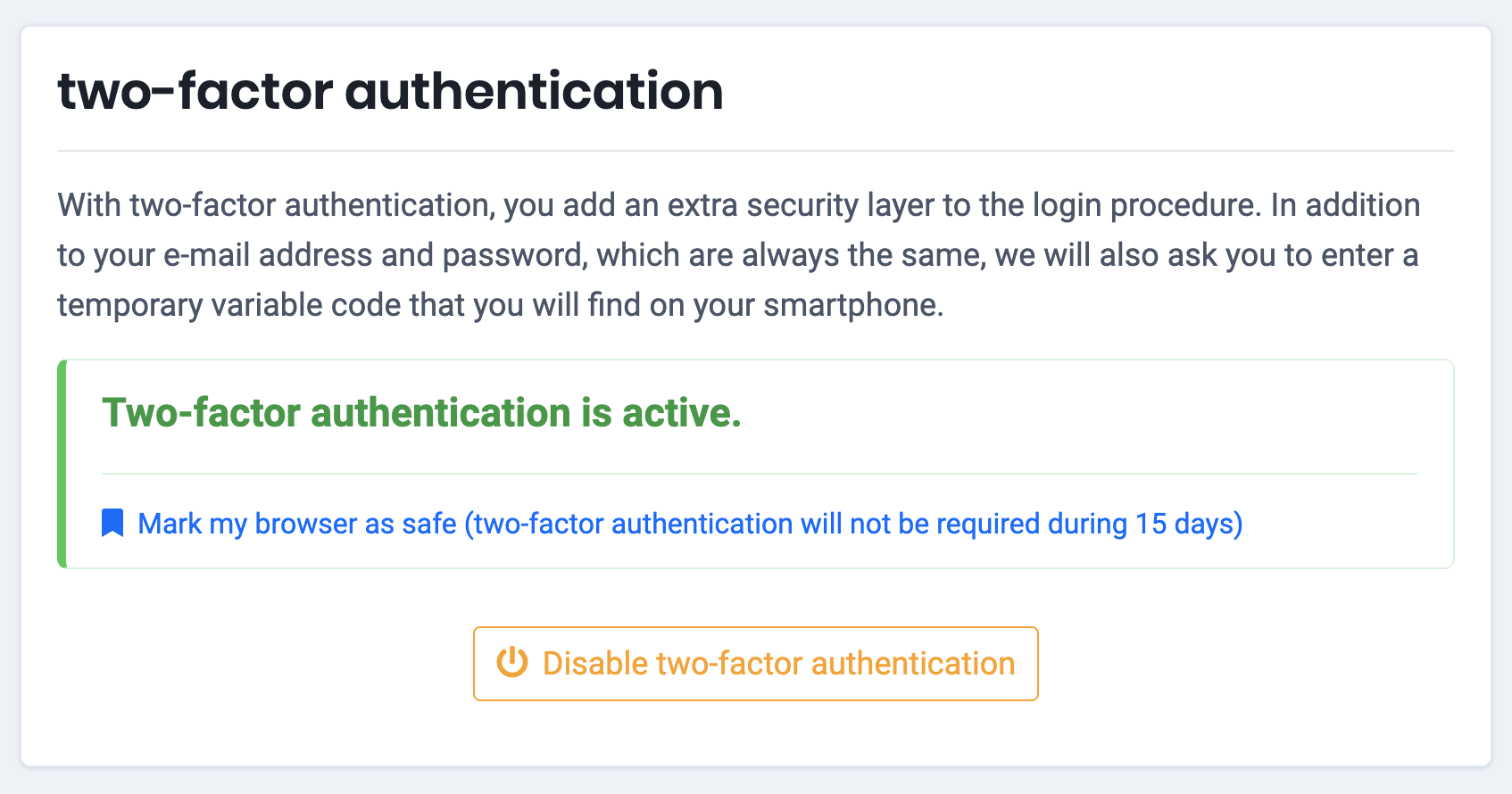
- From now on, when you log in, after typing in your username and password, you will have to enter the code from your Two-factor authentication app again.